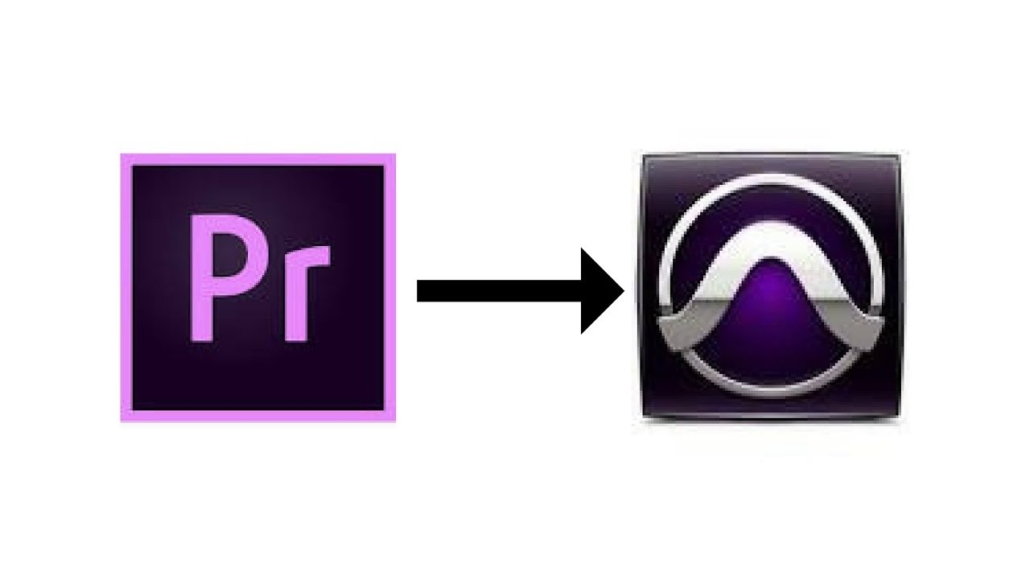When exporting the audio from your project its very important that you do it the right way, otherwise it might fail to load into Pro Tools for sound editing, or data might be lost in the transfer. The best way of getting all you audio to us is to make an AAF export.
These are the default setting you should use when exporting an AAF from your timeline in Premiere Pro:
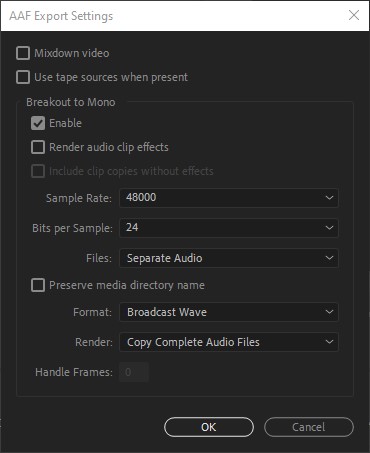
Save the AAF file on a local hard drive, and please be aware that all the audio files is stored in a sub folder called AAF Media. We will need both the AAF and the folder with the sound files sendt to us.

The following things will corrupt the AAF file!
Premiere Pro does NOT give you an error if any of the following are present in the timeline. It just exports a corrupt AAF.
- Special characters, like /, >, <, ®, and ü, Ø, Æ, Å.
- Using Merged Clips in the timeline.
- Nested sequences. Sometimes they work, most time they don’t!
- If a clip has a transition at both the In and Out points, the clip must be at least the same length as both transitions combined.
Also be aware that choosing to embed the audio files in the actual AAF will strip meta data from the sound files! This wont break the AAF, but it is really annoying as the data helps us to identify the scene, take and the sources recorded.
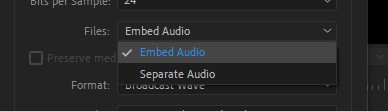
Fix it when it isn’t working
Sometimes the AAF file just dosen’t work even though alle the guidelines have been followed. Then the best fix is to simplify your timeline! The most bulletproof way is this: